
The dream of swapping an office cubicle for a beachfront view is now a reality for many. Yet, this idyllic work-from-anywhere lifestyle often clashes with a harsh technical reality: a dropped Microsoft Teams call during a critical meeting. The common advice—find better Wi-Fi or turn off video—is merely a reactive fix. True productivity on the move stems from a more profound shift: from hoping for a good connection to proactively managing it. This requires understanding the unique digital landscape of travel and leveraging the right tools.
Success isn’t about luck; it’s about empowerment through data. By adopting a strategic approach to connectivity, you can diagnose issues before they disrupt your workflow, ensuring your work life enhances your holiday rather than detracting from it. Effective Microsoft Teams monitoring transforms you from a passive user into an informed remote worker, capable of maintaining seamless communication from virtually anywhere.
Your Teams Holiday Strategy at a Glance
This article provides a comprehensive framework for ensuring reliable Microsoft Teams performance while traveling. You will learn to:
- Diagnose and overcome common connectivity issues found in hotels and public spaces.
- Prepare your digital toolkit with pre-travel checks and optimizations.
- Use real-time monitoring to understand and fix call quality problems on the fly.
- Leverage Teams’ features to create a healthy work-life balance during your holiday.
Decoding connectivity challenges when working from holiday destinations
When you leave your home office, you also leave behind its predictable, stable network environment. Holiday destinations introduce a chaotic mix of public Wi-Fi, hotel networks, and cellular hotspots, each with its own performance quirks. These networks are often shared, unsecured, and not optimized for the real-time UDP and TCP traffic that Microsoft Teams relies on for crisp audio and clear video. The resulting fluctuations in bandwidth and unpredictable latency can quickly turn a professional call into a frustrating experience.
What is the biggest challenge for Teams calls while traveling?
The primary challenge is unpredictable network quality from public Wi-Fi and cellular data, which often leads to high latency, jitter, and packet loss that degrade call performance.
This variability directly impacts collaboration. Choppy audio, frozen video, and delayed screen sharing are more than just annoyances; they can hinder clear communication and project a sense of unprofessionalism. For many, these technical hurdles are a significant source of stress, with a recent survey indicating that 62% of respondents felt career-limited by regular connectivity issues. Finding the balance between work continuity and holiday relaxation begins with acknowledging and preparing for these inherent network challenges.
To navigate these environments safely, it is crucial to understand their distinct risks and benefits. Public networks offer convenience but expose you to security threats, while a personal hotspot provides a more secure, albeit data-limited, alternative.
| Network Type | Security Level | Key Benefits | Main Risks |
|---|---|---|---|
| Public Wi-Fi | Low | Convenient, free access | Man-in-the-middle attacks, fake networks, no encryption |
| Mobile Hotspot | High | Private network, encrypted, controlled access | Data limits, battery drain |
| Hotel Wi-Fi | Medium | Available in room, moderate speed | Overcrowded networks, bandwidth limitations, signal interference |
| VPN over Public | Medium-High | Adds encryption layer | Can reduce speed, requires configuration |
The visual representation of data streams helps conceptualize the flow of information across these varied networks. A stable connection is a smooth, uninterrupted flow, while a poor one is fragmented and chaotic, directly mirroring the user experience during a call.

Understanding these dynamics is the first step toward mitigating them. It’s not just about security; it’s about performance. Each type of network interacts with Teams differently, and recognizing these patterns allows for more effective troubleshooting when issues arise.
Key security risks on holiday networks
- Step 1: Recognize unsecured networks – Employees may use public Wi-Fi in airports, cafes, or hotels, which are often unsecured and susceptible to interception.
- Step 2: Address personal device usage – The use of personal devices for work-related purposes can bypass company security protocols.
- Step 3: Be vigilant about phishing attacks – Increased email traffic with holiday greetings and promotions can mask phishing attempts.
- Step 4: Prepare for limited IT monitoring – IT departments may have limited capacity to monitor and respond to security incidents promptly during holidays.
Preparing your digital toolkit: Pre-travel checks for uninterrupted teams usage
Proactive preparation is the cornerstone of a successful remote work holiday. Before you even pack your bags, a thorough digital check-up can prevent most common connectivity headaches. This means ensuring all your devices are updated, your VPN is fully functional, and your core Teams features are tested under various conditions. This foresight is critical, as a study revealed that 84% of survey respondents said that proper networking infrastructure is crucial for an effective remote working environment.
Optimizing Teams settings specifically for mobility can make a significant difference. Simple adjustments, like lowering default video resolution, managing notifications to reduce background data usage, and disabling automatic video start, can help the application perform better on less reliable networks. Furthermore, creating an offline access strategy for critical documents using OneDrive sync ensures that a complete loss of connection doesn’t bring your productivity to a halt.
Without IT protections in place, these risks are present when using any public Wi-Fi, even for a short time while you’re not traveling. This applies to airports, train stations, coffee shops, hotels, and more.
– Micheal (Technology Expert), Ategra Technology Solutions
A pre-departure checklist helps systematize this process, ensuring no critical step is overlooked before you leave. This simple routine is a key part of guaranteeing flawless Microsoft Teams calls from anywhere.
Pre-departure teams optimization checklist
- Step 1: Update all devices and software – Ensure Teams desktop and mobile apps are running the latest versions before departure.
- Step 2: Test VPN functionality – Verify your VPN connects properly and doesn’t introduce excessive latency for Teams traffic.
- Step 3: Configure offline access – Set up OneDrive sync for critical documents and enable offline file access in Teams mobile app.
- Step 4: Optimize Teams settings for mobility – Adjust video quality settings, disable automatic video start, and configure notifications for potentially unreliable networks.
- Step 5: Prepare backup communication methods – Have alternative contact methods ready in case of complete connectivity loss.
Understanding the differences between the Teams desktop, web, and mobile clients is also part of your preparation. Each has unique strengths that can be leveraged in different travel scenarios.
| Feature | Desktop App | Web Client | Mobile App |
|---|---|---|---|
| Offline Access | Yes – messages cached | No – requires connection | Limited – must pre-download |
| Performance | Best – leverages hardware | Good – browser dependent | Optimized for device |
| Call Quality | End-to-end encryption | No E2E encryption | Full encryption support |
| Installation Required | Yes | No | Yes |
| Quick Access | Requires app launch | Instant browser access | One-tap launch |
On-the-go monitoring: Real-time insights for remote workers on the move
Once you’re at your destination, the ability to monitor your connection in real-time becomes your most valuable asset. Instead of guessing why a call is failing, you can use data to pinpoint the exact cause. Microsoft Teams has built-in diagnostic tools, like the “Call Health” panel available during meetings, which provides immediate feedback on key performance indicators. These metrics—jitter, latency, and packet loss—are the vital signs of your connection’s health.
How can I check my Teams call quality in real-time?
During a call, use Teams’ built-in ‘Call Health’ feature under ‘More options’ to track key metrics like jitter, latency, and packet loss, which diagnose your connection’s stability.
This data-driven approach is essential because studies show that up to 70% of Teams call quality issues stem from local network conditions rather than Microsoft’s cloud infrastructure. Understanding what these numbers mean is empowering: high latency causes delays, high jitter leads to choppy audio, and packet loss results in words or video frames disappearing entirely. Monitoring these metrics allows you to take corrective action, such as moving closer to a Wi-Fi router or switching to a cellular hotspot, based on concrete evidence.
For a clear picture of what constitutes good or poor performance, network professionals use established thresholds. Adhering to these benchmarks is key to maintaining a high-quality call experience.
| Metric | Excellent | Acceptable | Poor | Impact on Teams |
|---|---|---|---|---|
| Latency | < 30ms | 30-100ms | > 100ms | Delays, echo, laggy responses |
| Jitter | < 15ms | 15-30ms | > 30ms | Choppy audio, frozen video |
| Packet Loss | < 0.1% | 0.1-1% | > 1% | Audio dropouts, garbled speech |
| Bandwidth (HD Video) | > 2 Mbps | 1.2-2 Mbps | < 1.2 Mbps | Video quality degradation |
| MOS Score | 4.0-5.0 | 3.0-3.9 | < 3.0 | Overall call quality perception |
A modern performance dashboard provides a visual interface for this data, translating complex network metrics into intuitive graphs and indicators. This allows you to see performance trends at a glance, making it easier to correlate call quality issues with specific network behaviors.
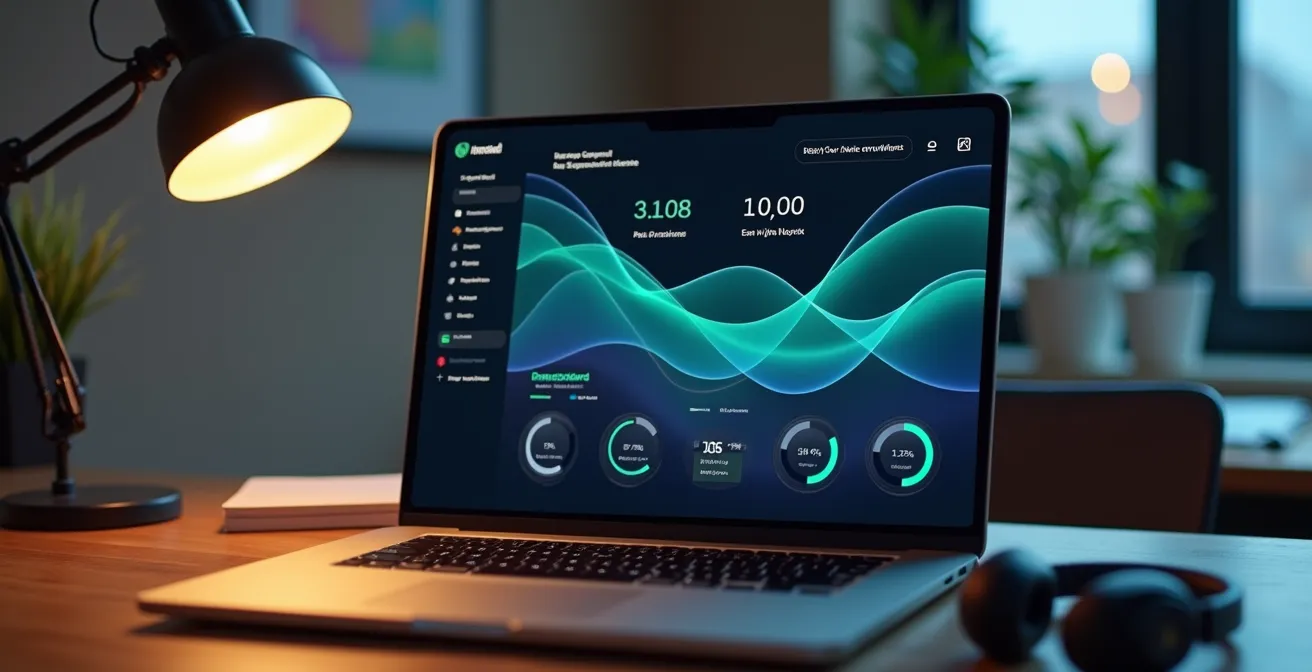
By actively monitoring these elements, you shift from being a victim of bad connectivity to being in control of your digital workspace. This proactive stance not only improves your productivity but also significantly reduces the stress associated with technical uncertainties while traveling.
Swift solutions for mobile disruptions: Mitigating teams issues in real-time
When connectivity issues strike mid-call, having a clear, step-by-step troubleshooting plan is crucial. Rather than panicking, you can methodically diagnose and resolve the problem. The process often starts with the simplest solution: restarting the Teams application and your device to clear temporary glitches. If the problem persists, the next step is to isolate the variable by switching networks, for instance, from the hotel Wi-Fi to your cellular hotspot, to determine if the issue is with the local network.
Bandwidth management is another powerful real-time strategy. In a low-bandwidth environment, disabling incoming and outgoing video is the fastest way to prioritize audio clarity, ensuring the core conversation can continue without interruption. For persistent application-level problems, clearing the Teams cache or switching to the browser-based web client can often provide a quick and effective workaround.
Microsoft strongly recommends that administrators implement Split Tunneling when a Virtual Private Network (VPN) is used in conjunction with Microsoft Teams. Split tunneling is essential to ensure optimal performance, reliability, and call quality for Teams’ real-time communication features, especially for hybrid and remote users.
– Microsoft Documentation, Panagenda TrueDEM Blog
Knowing which connection type to use for a given task is also a form of real-time mitigation. Not all connections are created equal, and matching the tool to the task ensures optimal performance.
| Connection Method | Reliability | Speed Potential | Best Use Case |
|---|---|---|---|
| Hotel Wi-Fi | Medium | Variable | Basic tasks, non-critical calls |
| Mobile Hotspot (Single) | High | Moderate | Standard video calls, file access |
| Cellular Bonding | Very High | High | Mission-critical calls, broadcasting |
| Ethernet (Hotel) | High | High | Extended work sessions, large transfers |
| VPN with Split Tunneling | High | Optimized | Secure access while maintaining Teams performance |
Following a logical troubleshooting sequence transforms a disruptive event into a manageable problem with a clear solution path.
Immediate teams connectivity troubleshooting steps
- Step 1: Restart Teams app and computer – Simple restart resolves temporary glitches preventing Teams from running properly.
- Step 2: Switch from Wi-Fi to cellular hotspot – Test if issue is Wi-Fi-related by using mobile data connection.
- Step 3: Clear Teams cache – Navigate to %appdata%MicrosoftTeams, delete all files and folders, then restart Teams.
- Step 4: Adjust bandwidth allocation – Disable video to prioritize audio quality when bandwidth is limited.
- Step 5: Use Teams web client as backup – Access teams.microsoft.com in browser if desktop app fails.
Real-world examples demonstrate the power of this proactive approach. By deploying monitoring tools, companies can gain visibility into their remote workforce’s network performance and drastically improve service quality.
SPI health and safety remote call center connectivity solution
When SPI Health and Safety transitioned to remote work, their call center employees experienced significant network performance issues impacting customer support. Challenges included inconsistent VoIP quality with frequent call drops, limited remote troubleshooting capabilities, increased customer complaints, and Wi-Fi performance issues. SPI deployed Windows Monitoring Agents across all remote employees’ computers and implemented a custom dashboard providing full visibility into network performance across remote locations. This real-time network monitoring solution enabled the IT team to proactively identify issues, guide remote troubleshooting, and dramatically improve call quality for their distributed workforce.
Key takeaways
- Proactive monitoring is more effective than reacting to connectivity problems as they happen.
- Understanding key metrics like latency, jitter, and packet loss empowers you to diagnose issues.
- Pre-travel digital checks and optimizing Teams settings for mobility can prevent common failures.
- Use Teams’ built-in features like status messages and quiet hours to protect your personal time.
Harmonizing work and leisure: Leveraging teams insights for a stress-free holiday
The ultimate goal of working from a holiday destination is to achieve a harmonious blend of productivity and relaxation. Technology should facilitate this balance, not disrupt it. Microsoft Teams offers powerful, often underutilized, features that help establish clear work-life boundaries. By effectively managing your presence status, setting “quiet hours” on your mobile device, and using clear status messages, you can set realistic expectations with colleagues and protect your personal time.
This approach is widely seen as beneficial, with research showing that 71% of US teleworkers say working from home helps with balancing work and personal life. Leveraging tools like Viva Insights within Teams can provide personalized productivity data, helping you understand your work patterns and schedule focus time more effectively. This ensures that when you are working, you are efficient, and when you are off, you are truly disconnected.
Data from a study on remote work preferences reinforces this, showing that businesses offering better work-life balance are reportedly 85% more productive and see 25% less turnover. Proactively addressing minor technical hurdles yourself also reduces reliance on IT support, which may be less available during holiday periods, giving you a greater sense of autonomy and control. After all, a truly successful work holiday is one where technology feels invisible, allowing you to be present for both your work and your leisure. If you’re looking for inspiration, you can Explore remote work destinations that cater to this modern lifestyle.
A structured approach to setting these boundaries within the Teams application is key to making them effective and consistent.
Teams features for maintaining work-life boundaries during holidays
- Step 1: Enable Quiet Hours – Open Teams mobile app, tap profile picture, navigate to Notifications > During quiet hours, and set specific hours to block notifications.
- Step 2: Set clear status messages – Click profile picture > Set status message with duration to communicate availability (e.g., ‘Holiday mode – checking messages twice daily’).
- Step 3: Configure work hours in profile – Go to profile settings > Privacy > Working hours to set automatic availability boundaries.
- Step 4: Use scheduled Do Not Disturb – Type /dnd or click profile to activate focus mode during personal time.
- Step 5: Leverage Viva Insights – Access Viva Insights in Teams to schedule focus time and track productivity patterns for better time management.
The analytics available within Teams offer a wealth of information that can be used to optimize your remote work habits for better balance and efficiency.
| Analytics Type | Key Metrics | User Benefit |
|---|---|---|
| Teams Usage Report | Active users, messages, meetings, channels | Understand collaboration patterns |
| User Activity Report | Meeting duration, chat messages, calls, participation | Identify peak productivity times |
| Device Usage Report | iOS, Windows, Android, Mac access patterns | Optimize device setup for travel |
| Viva Insights | Focus time, collaboration hours, work-life balance | Set realistic work boundaries |
| Call Quality Dashboard | Network metrics, connection quality, MOS scores | Proactively address technical issues |
Frequently asked questions on remote work tech
Can a VPN slow down my Microsoft Teams calls?
Yes, a VPN can introduce latency and reduce speed because it encrypts and reroutes your traffic. To mitigate this, use a high-quality VPN service and enable split tunneling, which allows Teams traffic to bypass the VPN for a direct, faster connection while keeping other activities secure.
Should I use the Teams desktop app or the web version when traveling?
The desktop app generally offers the best performance and features, including better offline access. However, if you are on a low-spec device or experiencing issues with the app, the web client is an excellent, installation-free alternative that can perform better in some situations.
What are the most important metrics to monitor for good call quality?
The three most critical metrics are Latency (delay), Jitter (variability in delay), and Packet Loss (data that never arrives). Keeping latency and jitter low (ideally under 100ms and 30ms, respectively) and packet loss near zero is essential for clear audio and smooth video.
How can I work from a hotel without connectivity issues?
First, test the hotel’s Wi-Fi speed upon arrival. If possible, use a wired Ethernet connection for better stability. If Wi-Fi is poor, use your phone as a cellular hotspot as a reliable backup. Avoid working during peak usage times when the network is likely to be congested.